Budgeting for Hospice – Using MVI’s Hospice Model-Budget Tool
Nothing brings out the best in people like budget season. And most Multi-View clients know that we council against budgets altogether in favor of Models. But we know the realities that boards impose. Sometimes you just need a precise static budget—and you need it fast. We can take the sting out of budgeting. That’s what the Hospice Model-Budget Tool does. (MVI Clients can download the latest version in the Tools section of the E-Normous Library.)
The Model Budget Tool works with F9 enabled systems. It allows you to download year-to-date actual revenues and expenses, make adjustments to the budget using four methodologies and then upload the finished budget to your accounting system. Some budgets take minutes to produce. Others, with more accounts, take longer. (Click here to see a Real-View demo)
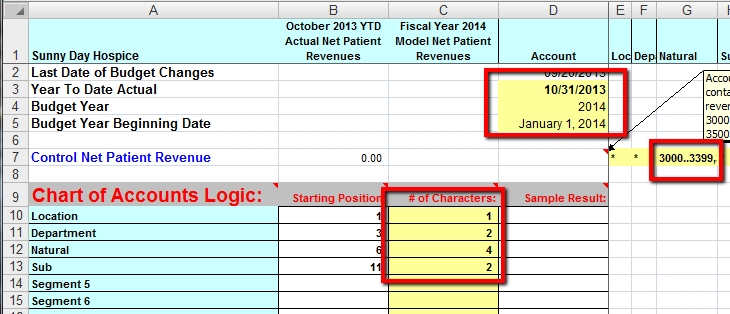 Using the Model Budget Tools is simple. Open the tool and go to the controls tab. Fill the yellow cells with your information.
Using the Model Budget Tools is simple. Open the tool and go to the controls tab. Fill the yellow cells with your information.
The three date cells are simple, but critical. The other fields hold from year to year. Most Multi-View clients use the 3000-3999 to designate revenue and reductions from revenue. The remaining yellow cells denote the number of alphanumeric characters in each segment of your account number. We default to Multi-View’s standard one-two-four-two. Some hospices deviate a bit or add a fifth segment (for teams). There are also fields (not pictured) to add additional locations. Some hospices break out their IP units here (or use separate IP budgets entirely).
 Also on the controls tab you’ll input current year-to-date patient days followed by projected average census for each month in the budget year.
Also on the controls tab you’ll input current year-to-date patient days followed by projected average census for each month in the budget year.
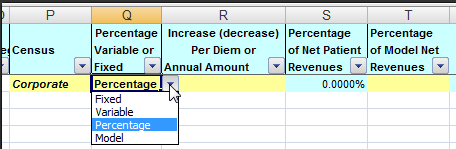 Your base parameters are set. Move on to the Budget-Write-Back tab. You’ll clear the contents of columns A, B, C and D and then make one more key decision.
Your base parameters are set. Move on to the Budget-Write-Back tab. You’ll clear the contents of columns A, B, C and D and then make one more key decision.
On this single yellow row you’ll select the method of budget computation you want. There are four choices. Once accounts are imported, you can alter your methodology on a line by line basis. Here are your choices and what they mean:
- The first option is FIXED. If you choose fixed the spreadsheet calculates annualized amounts from the current year’s account balances. You can overwrite any value with a new value.
- If you choose VARIABLE in column Q, the spreadsheet will project your budget based on PATIENT DAYS—calculated from the current year’s costs and current year’s total patient days. While no further inputs are necessary you can put a value in column R for any account. The value you input will add to or subtract from the per patient day cost calculation.
- If you select PERCENTAGE, the spreadsheet will take the current year-to-date balance, compute an annualized amount, add or subtract any percentage you place in column R and then fill the monthly buckets for the budget year. You can change the percentage for any or every account.
- Finally, the Excel/F9 tool offers you Multi-View’s recommended budget approach. Select Model in column Q. Once accounts are imported you’ll put Model percentages in Column T for the appropriate accounts. The Model Budget flexes with your ADC, and gives your managers near-real-time information to manage with. The Multi-View website includes several resources that help you learn about and use the Model. Multi-View also offers on-site Model Workshops. Many hospices have totally transformed both the care they provide and their financial sustainability using the Model. To learn more about the Model as an improvement and alternative to traditional budgeting, click here for a short Real-View.
 Next determine how many rows you’ll need, one row for each income statement account in your accounting system. Execute an F9 chart command in a blank spreadsheet to get the right number. To create the rows in the Model Budget Tool click on the four of row four.
Next determine how many rows you’ll need, one row for each income statement account in your accounting system. Execute an F9 chart command in a blank spreadsheet to get the right number. To create the rows in the Model Budget Tool click on the four of row four.
Right click and copy. Then, beginning in cell A-5, drag down enough rows for all your accounts. And paste.
Then pull an F9 Chart command and paste in cell A-2. Your accounts have populated. When you press your F9 key, your budget creates. There may be lots of tweaking to do. Unless you selected the Model method, adjustments are made to accounts in columns R. (You can also type amounts directly into monthly cells in columns AA through AL.)
- When using the FIXED method add or subtract actual dollar amounts—input as annual values in column R.
- If you chose the VARIABLE method, make adjustments in column R BASED ON COST PER PATIENT DAY.
- If you want to adjust any column using the PERCENTAGE method, do it in column R—up or down by the percent of annualized value.
- If you chose the MODEL approach you won’t use column R, you’ll put Model percentages in column T. There’s no need to do this on an account by account basis. Who wants to figure NPR on a thousand accounts? Just group your percent of net revenue values into any appropriate account. They’ll display properly on your F9 reports, usually in the Model Budget column.
You can add accounts if you wish. Just copy a row and paste it at the bottom. Make sure you add the account number to you accounting system as well, or the amounts you budget there will have nowhere to go. Filters are in place so you can print or view particular locations, departments or teams.
When your budget has been blessed by the powers that be, it’s time for the budget write back. That’s the F9 process of moving the budget from the spreadsheet into your accounting system. Click here for a Real-View on the that process.


